Posted By: CyBerkut
How to post full sized (< 2MB) pictures in your posts - 06/17/21 10:21 PM
Note: Skip down to Nixer's post for a much less complicated method!
Hi folks,
It has come to my attention that:
1. Displaying photos directly in a post (rather than just the URL) from at least some well known photo hosting sites does not appear to work.
2. Not everyone has figured out how to use the SimHQ Attachment Manager, and then display that image full size (as opposed to the smaller image you initially get when using the attachment manager).
As it is a bit of a pain, I will attempt to explain how to do it here.
1. Use the "Full Editor". If you are starting a new thread, you will automatically be using the full editor. If you are posting in an existing thread, you will need to select the Full Editor button toward the bottom of the page.
2. Write your text for the post as desired. (you can do that later in the process if you prefer)
3. Select the Attachment Manager (Lower left side).
4. Click on "Select a File to Attach"
5. Select your file to attach. (It must be less than 2 MB in size)
6. When you see the file name appear in the lower window, copy that name to your OS clipboard.
7. Click on 'Done".
8. At this point, posting your message will yield a post with a smaller version of your image at the bottom of the message (under the heading of "Attached files"). Go ahead and post it, but you're not done yet.
9. Right click on that smaller image, and select opening it in another tab on your browser.
10. On that new tab, copy the URL in the web address field at the top. You should end up getting something similar to: "https://simhq.com/forum/ubbthreads.php/ubb/download/Number/32610/filename/6000ce4b333049467ab78107d3827aef332417d43713668257395e3ae2e90916_1.jpg"
11. Return to edit your original post that has the small image at the bottom.
12. On the Full Editor toolbar, select the image icon (just to the left of the video icon).
13. Paste the copied URL into the field.
14. Click on OK.
15. Click on the "Change Post' button.
You should now see the full sized image displayed in your post. The smaller version will still be there also, but don't worry about it.
![[Linked Image]](https://simhq.com/forum/ubbthreads.php/ubb/download/Number/32610/filename/6000ce4b333049467ab78107d3827aef332417d43713668257395e3ae2e90916_1.jpg)
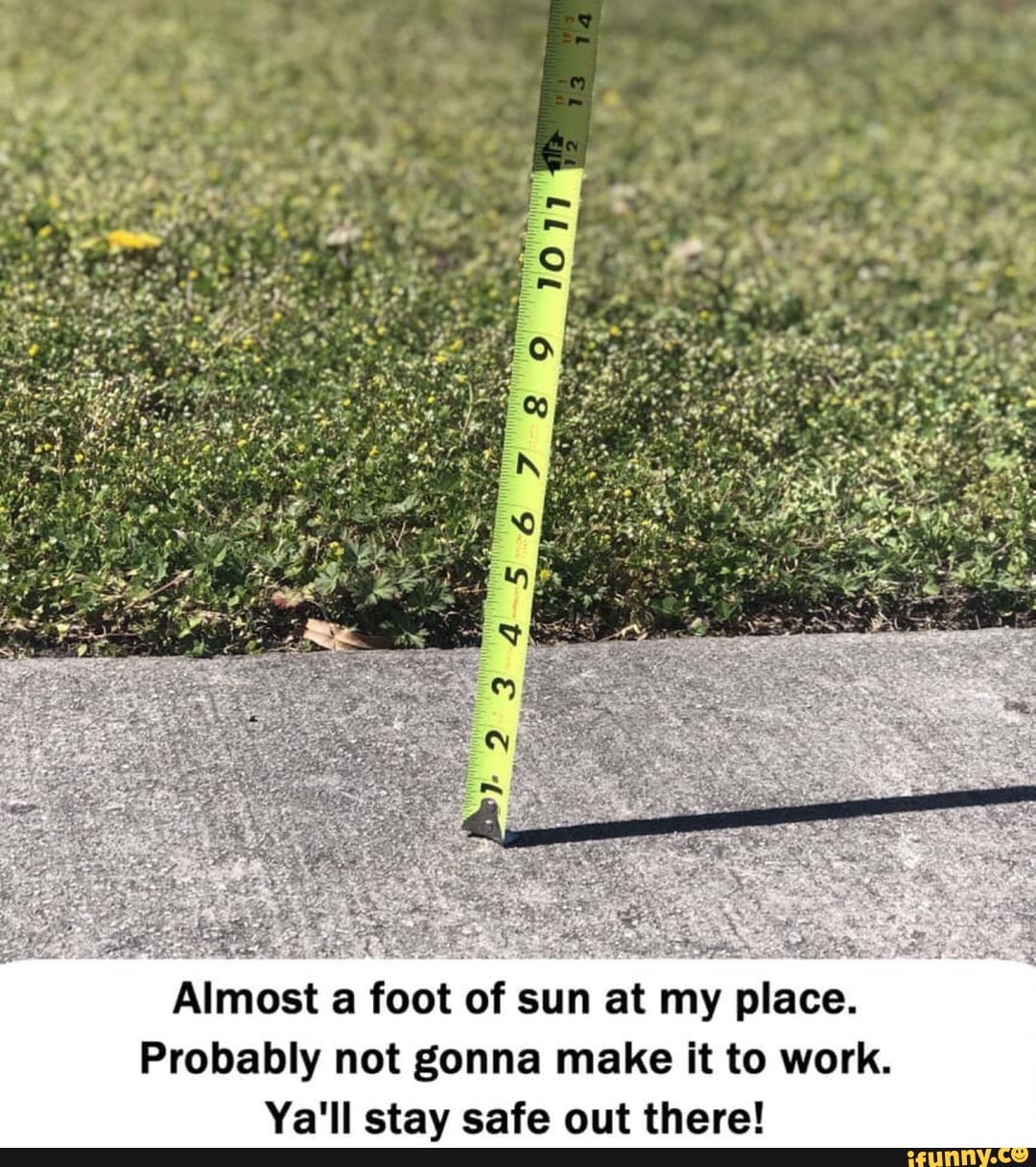
Hi folks,
It has come to my attention that:
1. Displaying photos directly in a post (rather than just the URL) from at least some well known photo hosting sites does not appear to work.
2. Not everyone has figured out how to use the SimHQ Attachment Manager, and then display that image full size (as opposed to the smaller image you initially get when using the attachment manager).
As it is a bit of a pain, I will attempt to explain how to do it here.
1. Use the "Full Editor". If you are starting a new thread, you will automatically be using the full editor. If you are posting in an existing thread, you will need to select the Full Editor button toward the bottom of the page.
2. Write your text for the post as desired. (you can do that later in the process if you prefer)
3. Select the Attachment Manager (Lower left side).
4. Click on "Select a File to Attach"
5. Select your file to attach. (It must be less than 2 MB in size)
6. When you see the file name appear in the lower window, copy that name to your OS clipboard.
7. Click on 'Done".
8. At this point, posting your message will yield a post with a smaller version of your image at the bottom of the message (under the heading of "Attached files"). Go ahead and post it, but you're not done yet.
9. Right click on that smaller image, and select opening it in another tab on your browser.
10. On that new tab, copy the URL in the web address field at the top. You should end up getting something similar to: "https://simhq.com/forum/ubbthreads.php/ubb/download/Number/32610/filename/6000ce4b333049467ab78107d3827aef332417d43713668257395e3ae2e90916_1.jpg"
11. Return to edit your original post that has the small image at the bottom.
12. On the Full Editor toolbar, select the image icon (just to the left of the video icon).
13. Paste the copied URL into the field.
14. Click on OK.
15. Click on the "Change Post' button.
You should now see the full sized image displayed in your post. The smaller version will still be there also, but don't worry about it.
![[Linked Image]](https://simhq.com/forum/ubbthreads.php/ubb/download/Number/32610/filename/6000ce4b333049467ab78107d3827aef332417d43713668257395e3ae2e90916_1.jpg)
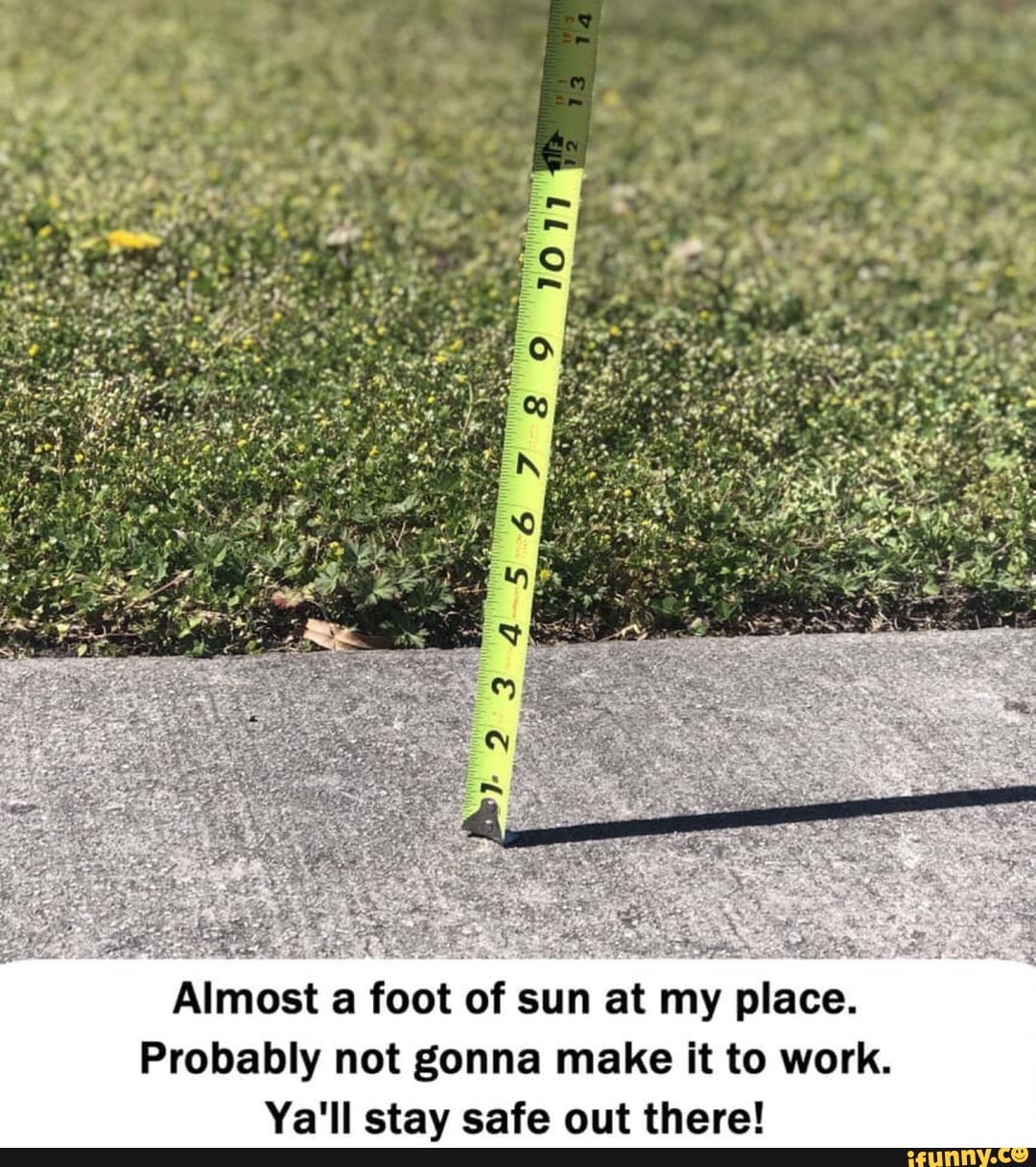
![[Linked Image]](https://simhq.com/forum/files/32680.jpg)
