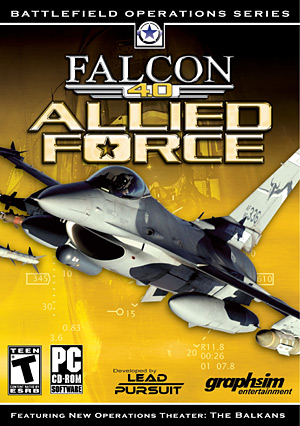Additionally, the generally accepted recommendation is to hook up to F4 servers using a static IP address, which I was able to successfully manually set (once again, refer to www.portforward.com), but allowing Windows XP to automatically set my internet settings seemed to result in no problems with connectivity at all. In fact, I prefer to let XP manage my Internet settings because when I manually set a static IP, my e-mail no longer works. Also keep in mind that if you have a firewall you will have to setup the firewall to allow F4 to access the Internet to send and receive data as well. Check your firewall program instructions for how to do this. Your results may vary and I encourage you to experiment to find out what works the best for your setup.
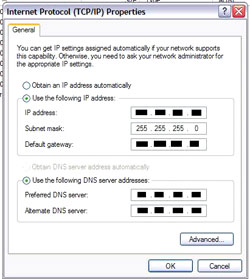 |
 |
Unfortunately, the only way to ascertain which settings will work is to find a multiplayer server that you know is functioning, and attempt to connect to it. It is this process of trial and error that is most discouraging to the new user who wishes to just jump in and go. Trust me, I know your frustration, but the headache is worth suffering through once you’re connected. Once you do find a configuration that works, I’d again encourage you to take screenshots of your configuration screens or jot down some notes to make the process simply a matter of duplication next time.
When you are ready to make your attempts at connecting, open F4 and choose the MULTIPLAYER tab on the left side of the screen. This will take you to the multiplayer connection screen where you can chose the type of connection (pick LAN or Internet), the upload and download speeds (we used 128K / 128K for the host), and once you know the IP of the server you wish to connect to, you simply type it into the box at the bottom of the screen and hit JOIN to attempt to establish the connection.
There seems to be a bit of voodoo to setting up the actual data transfer rates (upload and download speeds) although I was able to successfully connect and fly with rates ranging from 56K to 384K with no problems. Chapter 14 of the F4:AF manual on Multiplayer says:
Use the option that is the next lower speed, or equal to your actual up- and download speed. For example, when your actual download speed is 900 kB/s, rather use the 768 kB/s than the 1024 kB/s selection. When your upload is 192 kB/s, select the 128 kB/s option.
It appears that the standing recommendation is to connect at the maximum speeds that your equipment will handle. Due to scheduling issues, the maximum number of players we had available to do our MP testing was three, so with more numbers of players your results may vary and adjusting the transfer rates may have an effect on MP performance.